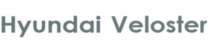
Hyundai Veloster Owners Manual
To connect using the phone settingsFeatures of your vehicle / Audio system / To connect using the phone settings
Your phone's Bluetooth feature may be set to off by default. To use the Bluetooth feature, Bluetooth must be turned on in your phone. Refer to your phone's user guide.
1. Enable the phone's Bluetooth component. This might be in a menu called Settings, Bluetooth, Connections, or Hands-free.
2. Press [![Hyundai Veloster: To connect using the phone settings Hyundai Veloster: To connect using the phone settings. > [External device authorization].](images/pages/3/page.h63.gif) ] > Touch [Bluetooth]
] > Touch [Bluetooth]
![Hyundai Veloster: To connect using the phone settings Hyundai Veloster: To connect using the phone settings. If you want to cancel, touch [Cancel].](images/pages/3/page.h69.gif)
If you want to cancel, touch [Cancel].
3. Initiate a search for Bluetooth devices. These settings might be located in a menu called Bluetooth, Connections, or Hands-free.
4. Select the your device from the list of phone.
5. Input the passkey (Default: 0000) showed on the screen in your phone when the pop-up screen is displayed on the screen. When it is successfully connected, the [Bluetooth] screen appears on the screen. When it is successfully connected, the [Bluetooth] screen appears on the screen.

NOTE:
- It works the same as the wired headset for mobile phone. The headset functionality is for telephone conversation. It is not for listening to music.
- Unlike the hands-free functionality, Headset connection will allow only two functions "answering calls" and "making a call from the latest call". Also the caller's number is not displayed when answering calls.
- If connecting through a Bluetooth phone, the hands-free connection or headset connection may not operate depending on the type of the phone.






