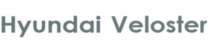
Hyundai Veloster Owners Manual
Control PanelFeatures of your vehicle / Audio system / Control Panel

1. Disc slot
2. Eject ( )
)
3. RESET hole
You can reset the unit when it doesn't operate normally. Press the RESET hole with
a sharp object.
4. FM/AM
Selects the FM/AM band.
5. MEDIA
Selects a source: CD, USB, iPod, BT, AUX.
6. Display on/off ( )
)
7. LCD
8. Left rotary (POWER/VOLUME)
- Press: Power on/off
- Turn: Volume control
9. Info ( )
)
Х Destination: Shows the information of current vehicle position and destination.
Х Route: Shows the route information from the current vehicle position to the destination.
Х Traffic: Shows the traffic information.
- Traffic info on route: The list of traffic information found on the recommended
route from the current vehicle position to the destination is displayed.
- Traffic info nearby: The list of traffic information around the current vehicle
position is displayed.
10. <SEEK/TRACK> Х Press this button.
- Automatic tuning: RADIO
- Track up/down: USB CD iPod BT
Х Press and hold this button.
- Search (FF/REW): USB CD iPod BT
11. SETUP ( )
)

Х Press and hold to check the device ID, the software version, the navigation version, and the map version. BT

12. Right rotary (TUNE)
Rotate it clockwise/counterclockwise.
Х Searches the previous or next radio frequency.
- Manual tuning
Х Skips a track/file up/down in all list screen.
Х ZOOM IN/ ZOOM OUT
- Rotate to change the map scale on the map screen.
Repeat voice guidance
Press to repeat the voice guidance.
13. PHONE ( )
)
Use to enable Bluetooth Hands-Free Phone.
14. NAV
Press to enter a destination menu.
Various methods for entering a destination are available.
15. MAP
Press to display the current location map screen.
16. CD indicator light (CD-IN)
When a disc is inserted, the indicator is illuminated.
17. Clock ( )
)
Х Press to display the digital/analog clock and outside temperature in power
on/off status.
Х Press and hold to move to the [Clock] menu.






